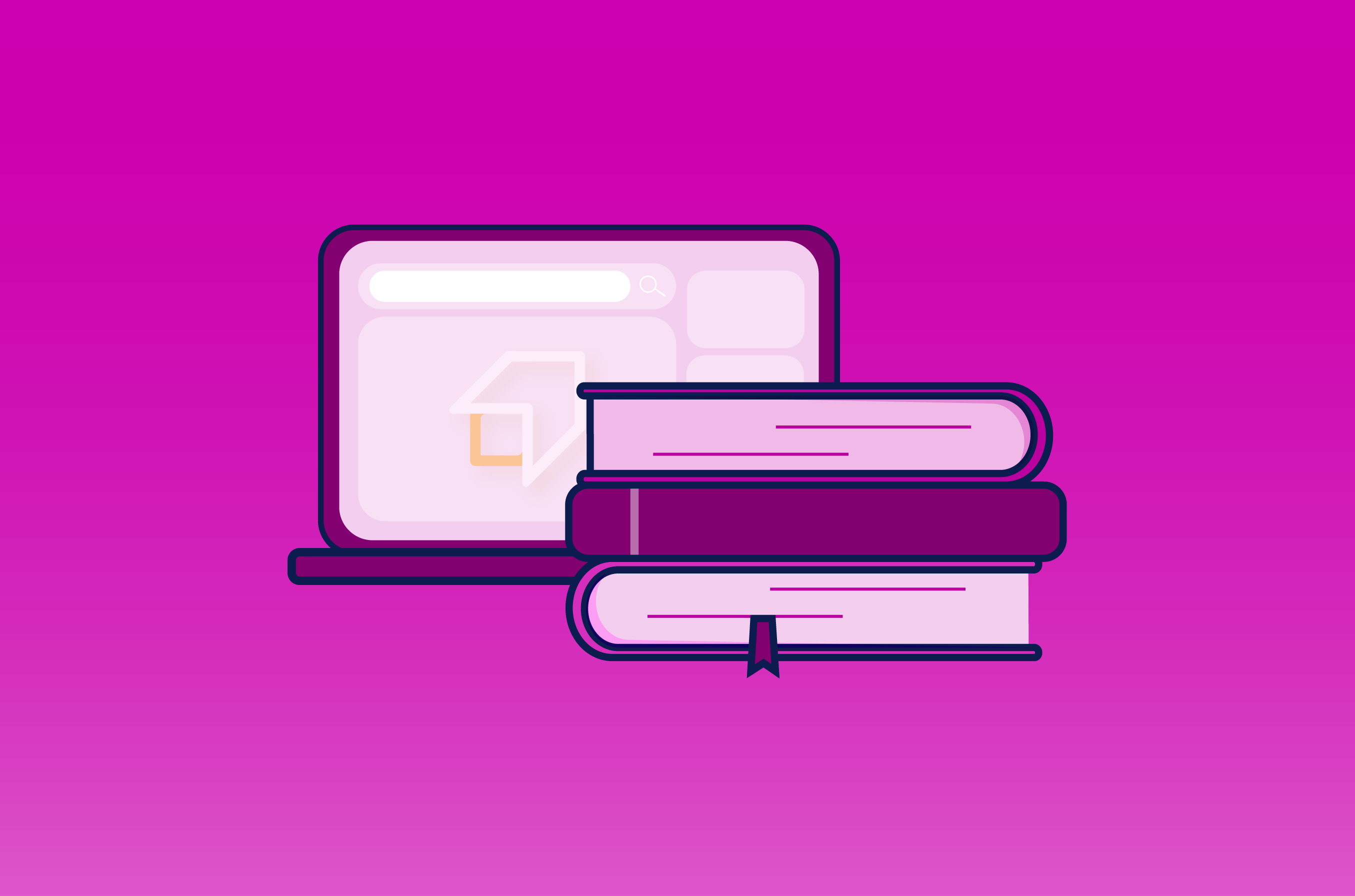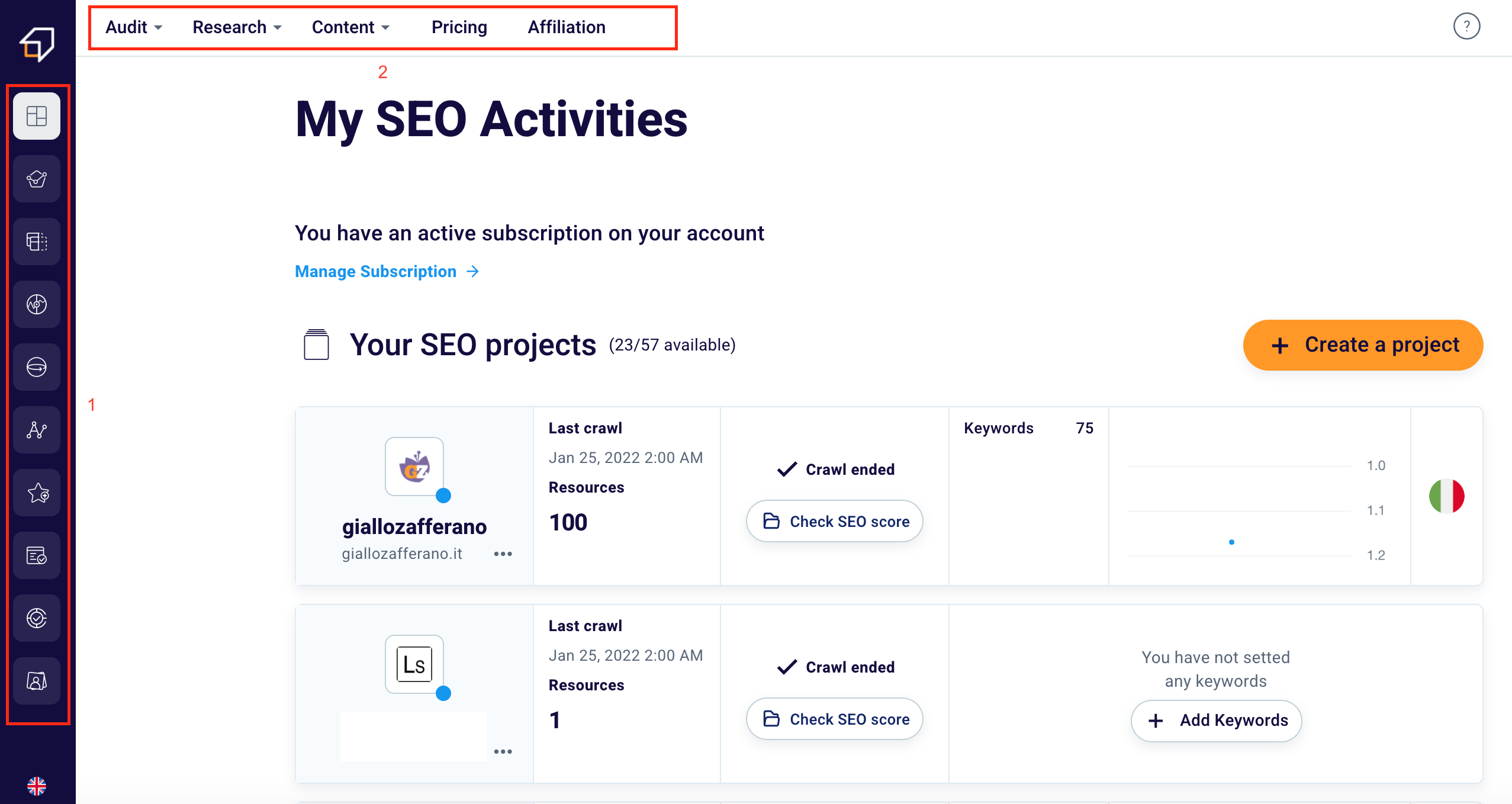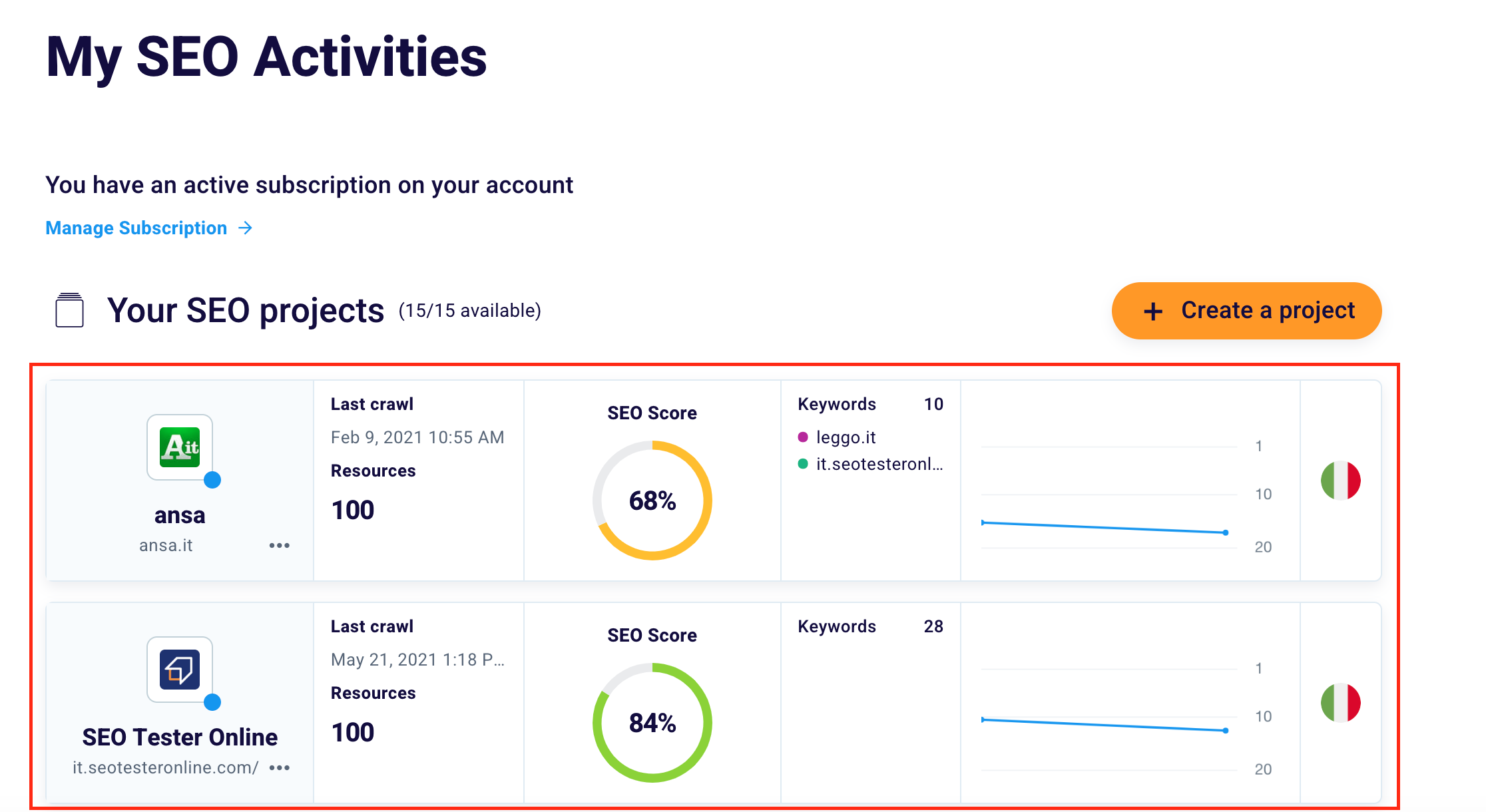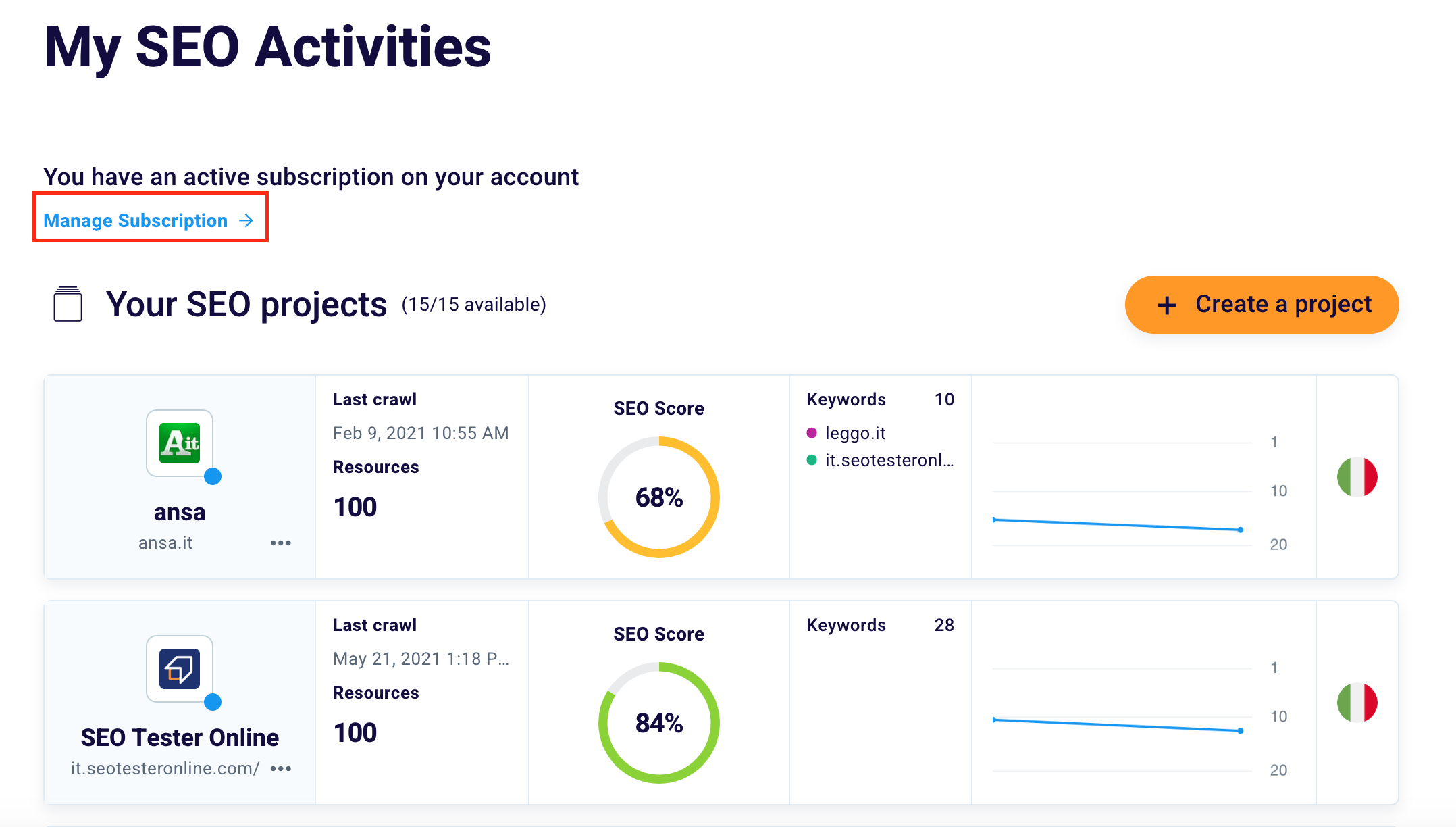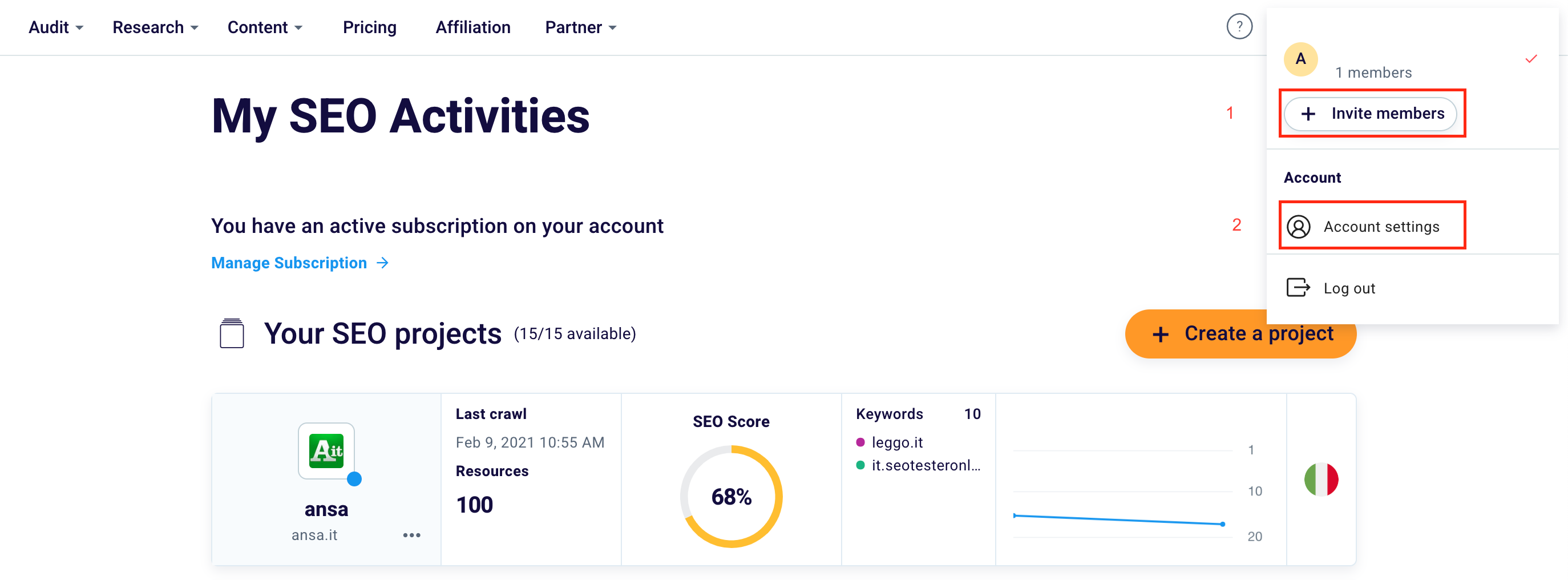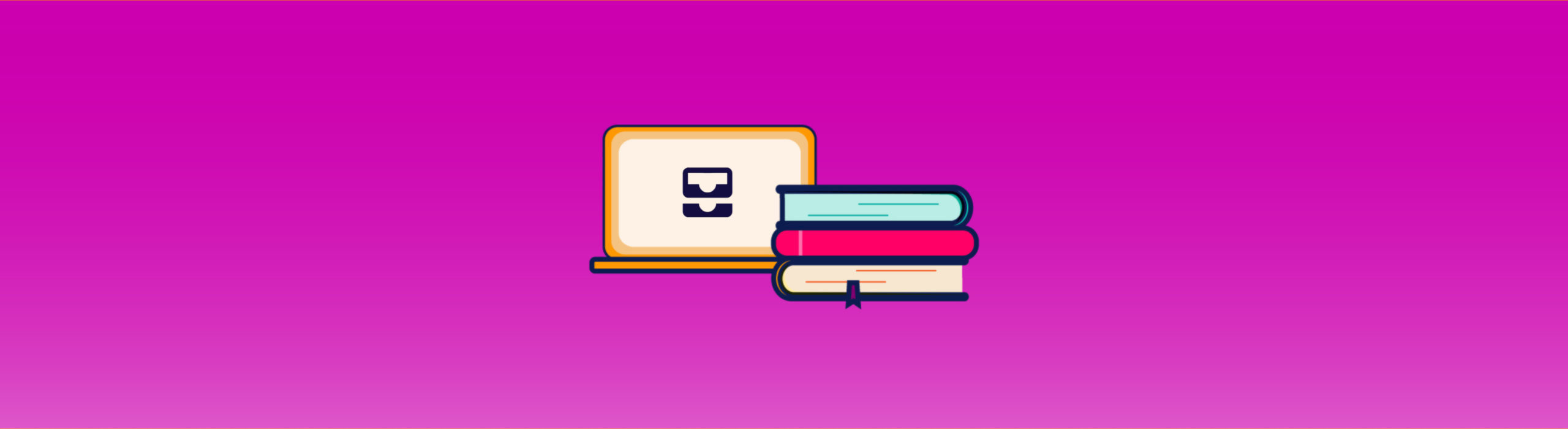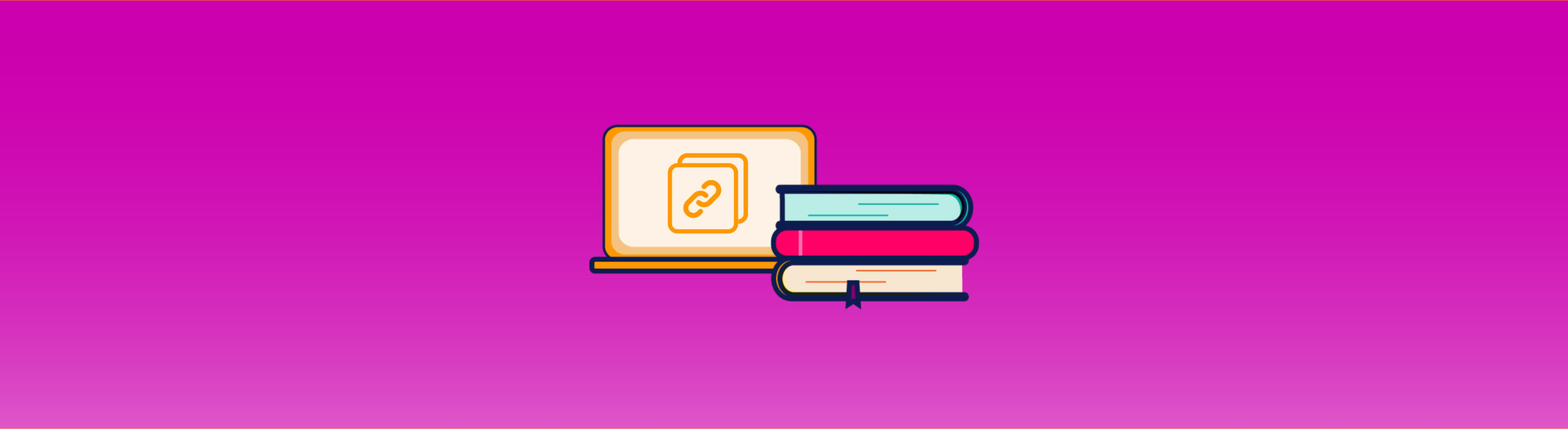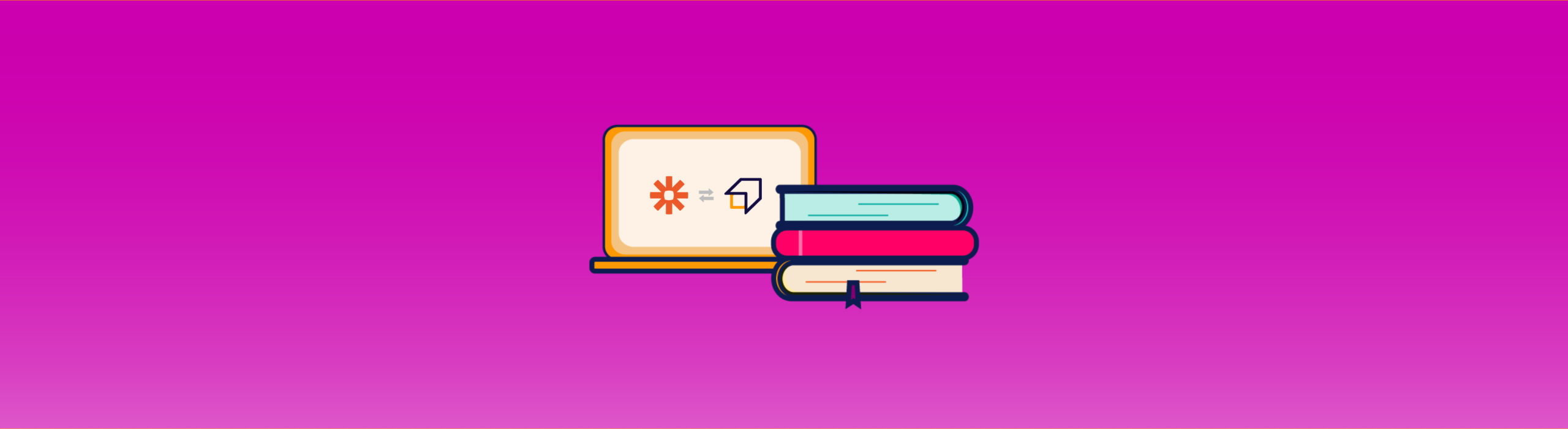Dashboard Guide
After the login phase, within your SEO Tester Online dashboard, you can create new SEO projects, monitor their performance, and manage your account.
How is the dashboard structured?
Within this section, there are two menus and a central area dedicated to your projects.
The menu on the left (1) lists the individual tools, while at the top (2) the tools are grouped by type: Audit, Research, and Content.
The upper menu also allows you to access the Pricing, Affiliation, and Partner sections. You can visit them at any time!
How to track SEO projects?
To properly set up a new project, we recommend that you read our SEO Project Guide.
After its configuration, some useful information will appear in the dashboard, such as:
- Last crawl
- SEO Score
- Keywords
- Competitors
- Trend over time
To view more detailed statistics and access SEO Spider and Keyword Rank Tracker information, you will need to click on your project.
How can I manage my subscription and billing?
Thanks to the dashboard you will be able to easily access some areas of the Profile, such as “Manage your subscription” and “Billing“.
The latter is located at the bottom of the page, where there are also useful links to our Blog and to the management of Credits and subscription limits.
By clicking on the “Profile” button at the top right, however, you can invite new members (1) and access your account settings (2), but also exit the profile using the “Exit” button.
We hope this guide was useful to you. If you don’t have an SEO Tester Online Account yet, you can create it here!